Summary
The Full List shows all appointments within the dates specified regardless of treatment status.
Details
The Full List can be accessed via the Primary Navigation on the left-hand side.


Using the Full List
Select a patient from the list and right click to display the below options:
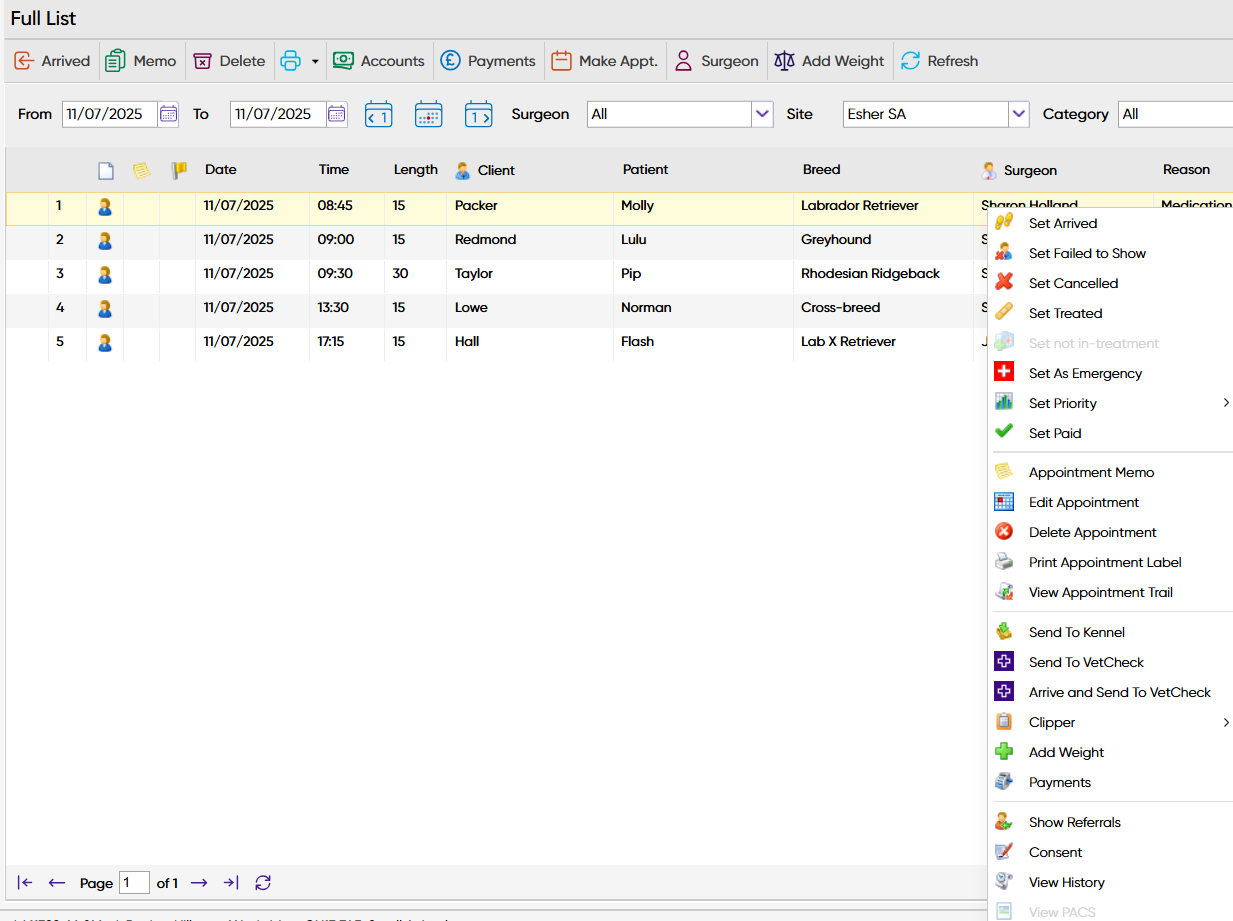
Function | Description / Function |
Set Arrived | The appointment will change to RED within the Diary screen, Waiting List and Full List. |
Set Unarrived | The appointment will be change back to its previous status. |
Set Failed to Show | Appointment will change to BLOCK GREY. |
Set Cancelled | Cancels the appointment and the appointment will change to NEUTRAL BROWN. |
Set Treated | The appointment will change to BLUE to indicate the client has been treated. |
Set Untreated | The appointment will be change back to its previous status. |
Set as Emergency | White cross with red banner will show in the third column, indicating this is an emergency appointment. |
Set Priority | Priority levels 1-10. If set, this block of colour will show in the first column in the Full List. |
Set Paid | The appointment will change to GREEN to indicate the client has paid. |
Set Unpaid | The appointment will be change back to its previous status. |
Appointment Memo | An 'M' will appear in the fourth column, indicating there is an additional note against this appointment. |
Edit Appointment | Allows the user to edit the Appointment Reason and Note. |
Delete Appointment | Allows the user to remove the appointment. This will remove from the Full List and Diary screen. |
Print Appointment Label | Prints an Appointment Label to the practice's label printer. This details the appointment date, time, reason and surgeon. |
View Appointment Trail | Displays an audit trail for the selected appointment. |
Send to Kennel | Sends the Patient to a Kennel. |
Send to VetCheck | Send the patient to VetCheck if the integration is in use. |
Arrive and Send To VetCheck | Arrive the patient and send to VetCheck if the integration is in use. |
Clipper | Add the patient and client details to the Clipper, with or without a note. |
Add Weight | Opens the Add Weight window. |
Payments | Opens the Payments window. |
Show Referrals | Shows the patient's registered referral details. |
Consent | Opens the Consent form window. |
View History | Displays the Patient's Treatment history in a pop-up window |
View PACS | If the practice makes use of a cloud-based PACS system, selecting this option will show any uploaded images in a new tab. |
