Summary
When receiving a message, the 'Comms' button on the Primary Navigation on the lefthand side will show a blue dot.
Details
Receiving a Message
When you receive a message you will receive two notifications.
Comms Icon
The ' Internal Messages' icon will display how many unread messages you have waiting.
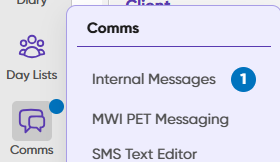
Messages notification
In the bottom right hand corner a notification will display.

Viewing a Message
- Select the 'Internal Messages' button.
- Your inbox will display, with your messages displayed on the right-hand side. Messages in blue are your unread messages.

- Select the message you wish to read. Once you have selected the message it will change from blue to standard text.
- If you wish to remind yourself to deal with the message later, you can right click on the message and mark as “unread”.
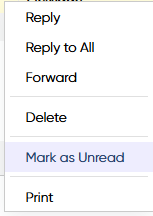
Messages are stored for 3 months by default as they are cleared on a routinely basis. This duration can be changed in Administration > System > Settings > GDPR by changing the setting "Clear Internal Messages after X months".
Message Content
If the message has a patient link or attachment, double click to navigate to the link or view the attachment.
Message Options
There are multiple options on the messages toolbar.
New = Opens a new message window.
Delete = Deletes a message (Sends to 'Deleted Items' folder).
Reply = Reply to a received message.
Reply to All = Reply to a received message.
Forward = Forward a received message.
Notification Options = Disable message notifications for a set period (15mins, 1hr, 4hrs or 24hrs).
Refresh = Manually refreshes the messages screen.
Print Message = Prints a received message.
Look for = Used to search for a message.
Find = Filter received messages by date.

