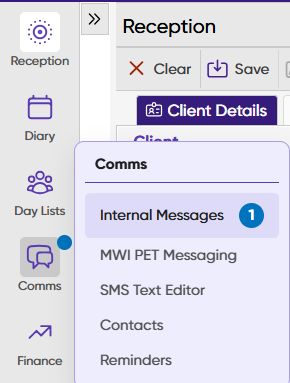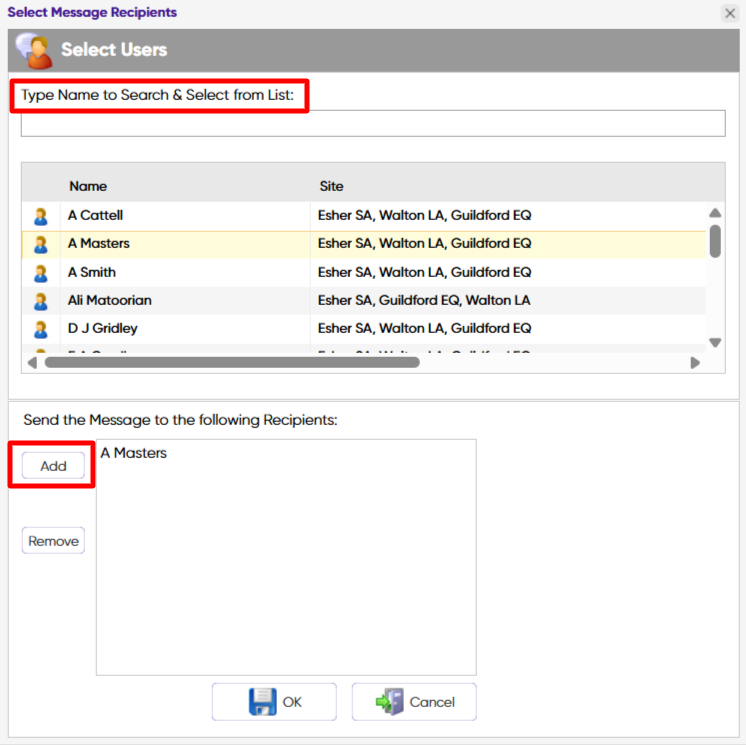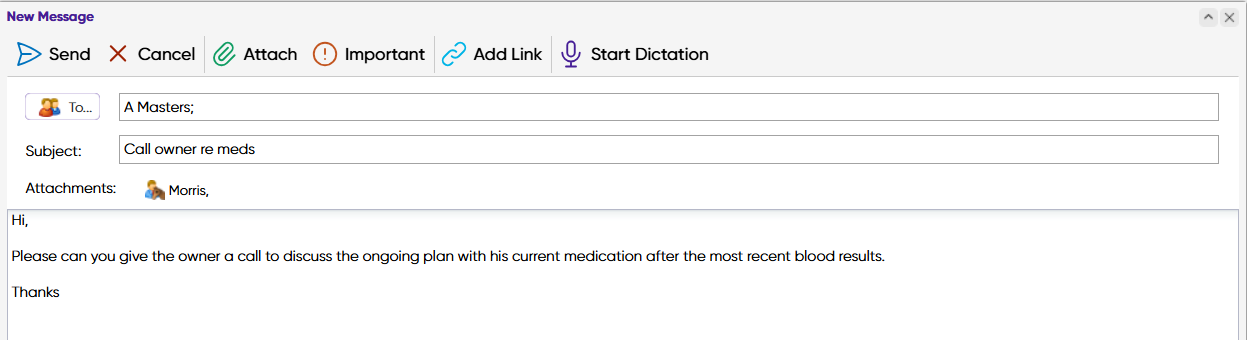Summary
The Internal Messages screen can be used to send internal messages to individual members of staff and/or groups of staff.
Details
Send a Message
- Select 'Comms' from the Primary Navigation on the left-hand side and select 'Internal Messages'.
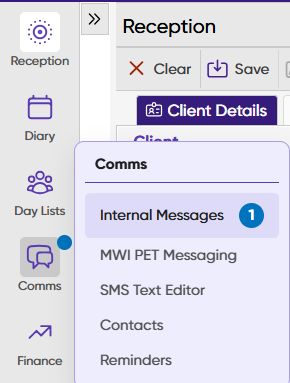
- Select the 'New' button and the 'New Message' window will appear.

- You can free type the user into the 'To' field and it will begin to display a list of matching users. You can also select them from the list. To add, either double click on the user or select and click Add.
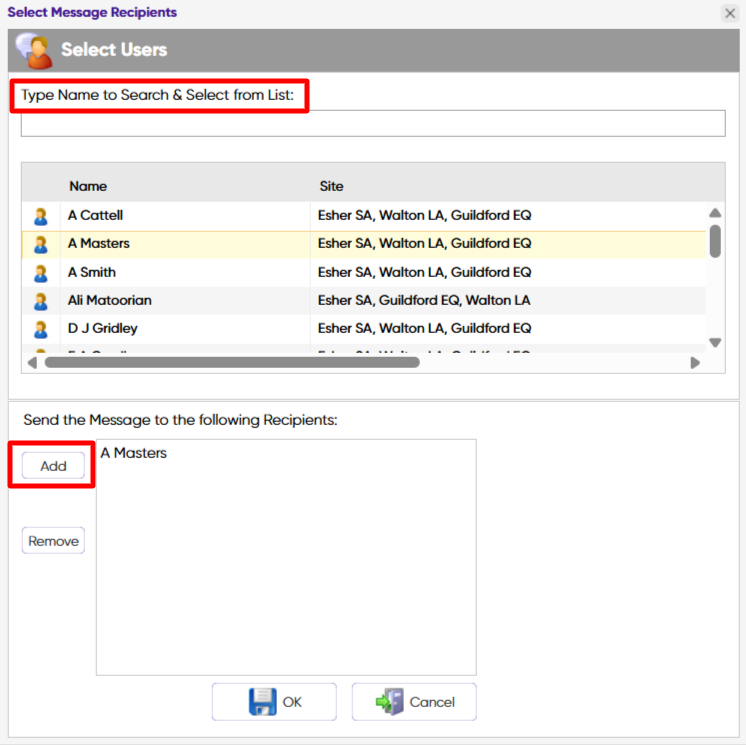
- Enter a subject into the 'Subject' field.
- Compose your message using the large box provided.
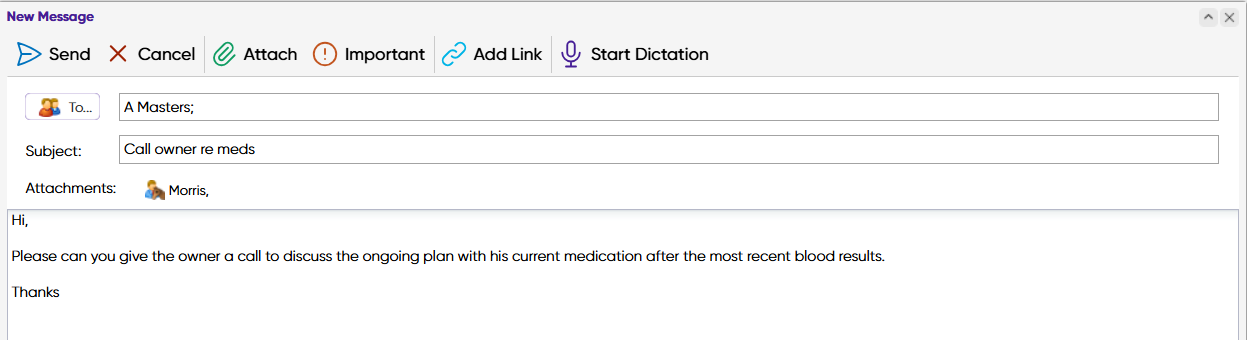
- Select “Send”.
Message Options
The following options can be utilised when sending a message.

Send = Sends the message to the recipient specified.
Cancel = Cancels the message.
Attach = Used to attach documents to a message.
Important = Flags the message as important.
Add Link = Adds a hyperlink to a specified Client or Patients record.
Start Dictation = Allows the speech to text functionality to be used.