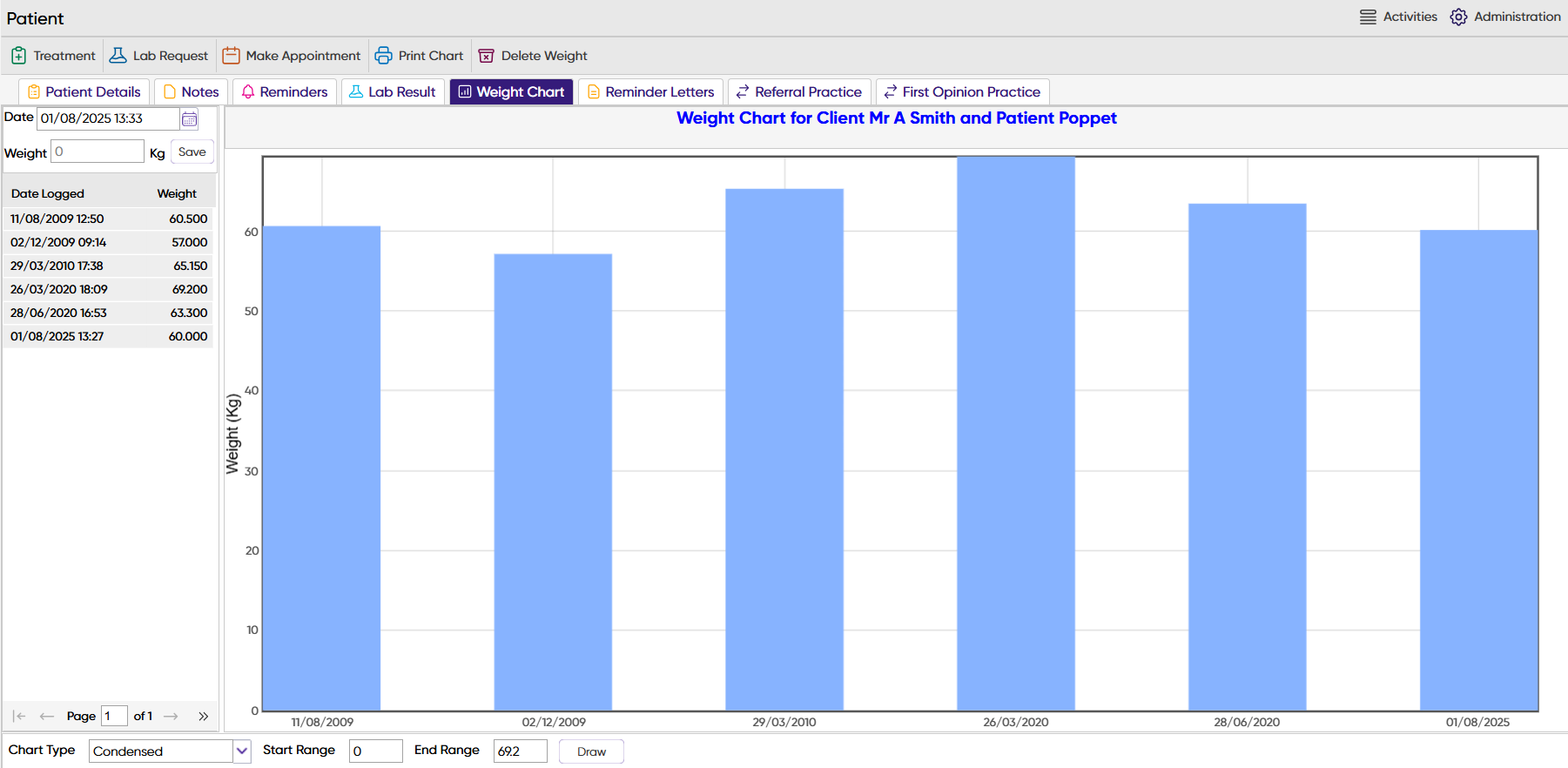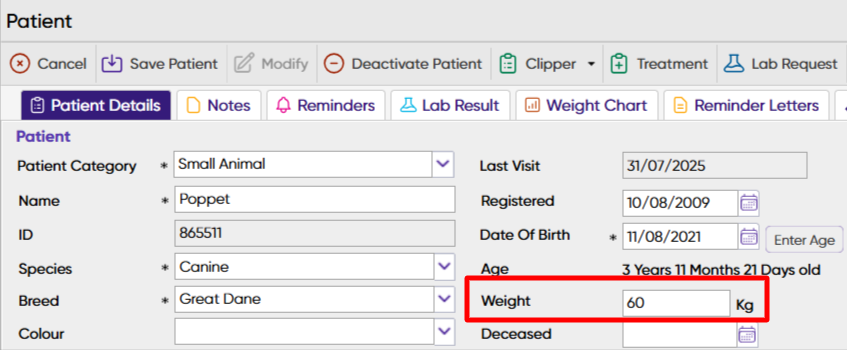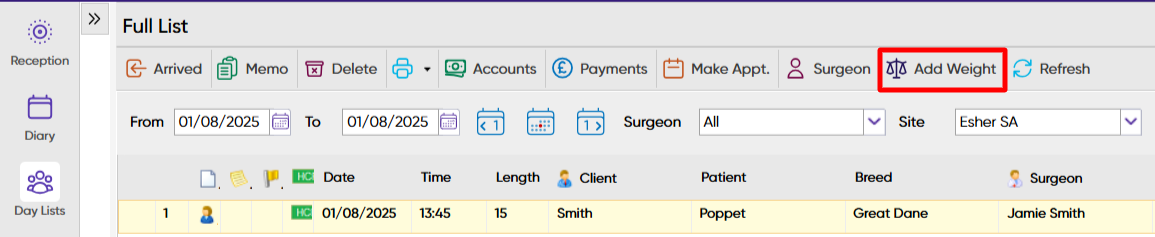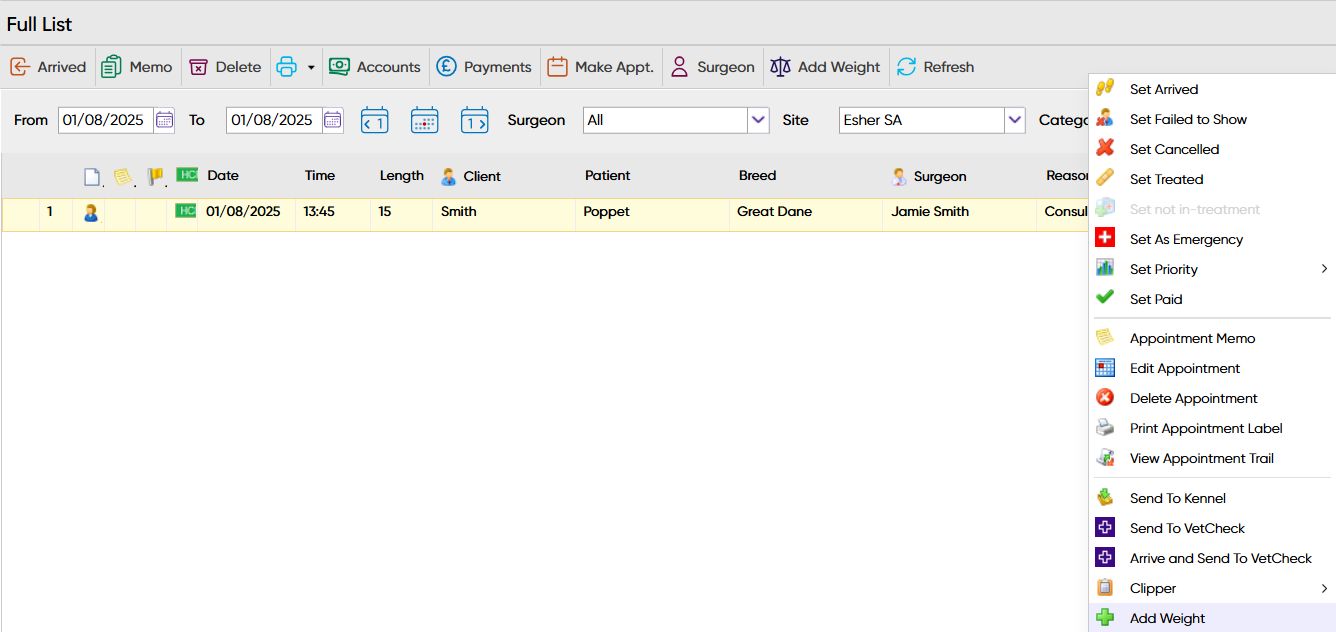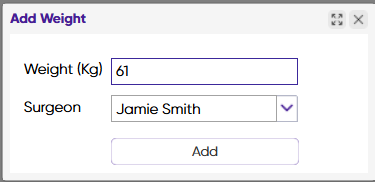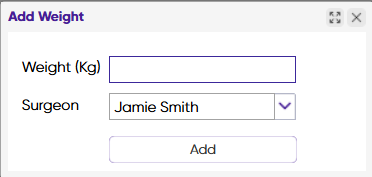Summary
A patient's weight can be added through the Patient Details screen, from any of the Day Lists, from the Treatment screen or the Reception screen. This functionality allows you to add a patient's weight to their treatment history with the ability to view their weight progress.
Details
Add Weight
From Patient Details
- Search and select a patient from Reception
- Select the patient and choose 'Details'.
- Select 'Modify'.
- Insert the patient's weight into the Weight field.
- Select 'Save Patient' to save changes.
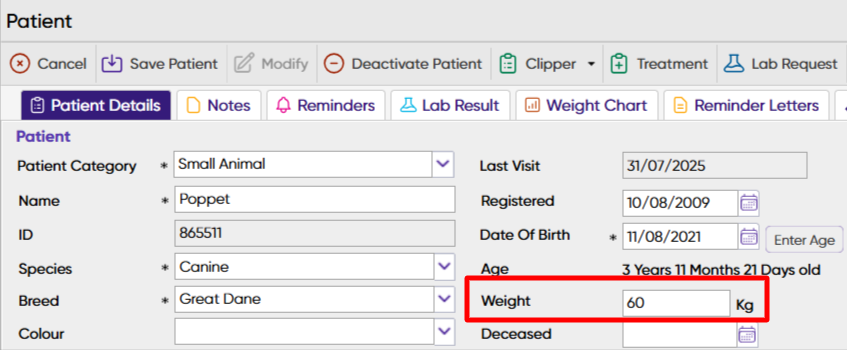
- Once you have saved the patient's weight, an entry is added to the patient's Treatment History.

From Day List
- Select a patient from a Day List on the Primary Navigation on the left-hand side.
- Select the ‘Add Weight' button, or if there isn’t one visible, right click on the patient and select ‘Add Weight’ from the list.
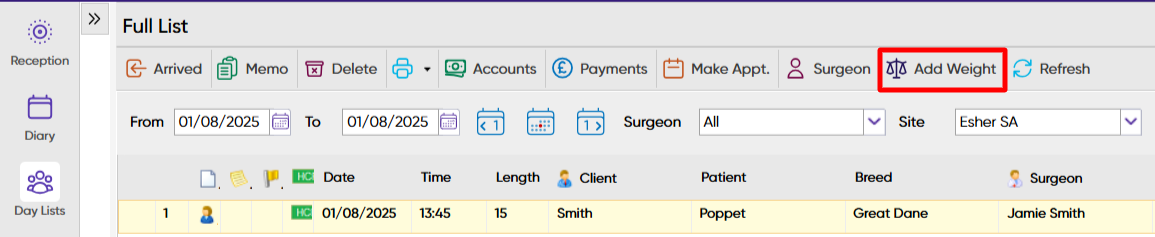
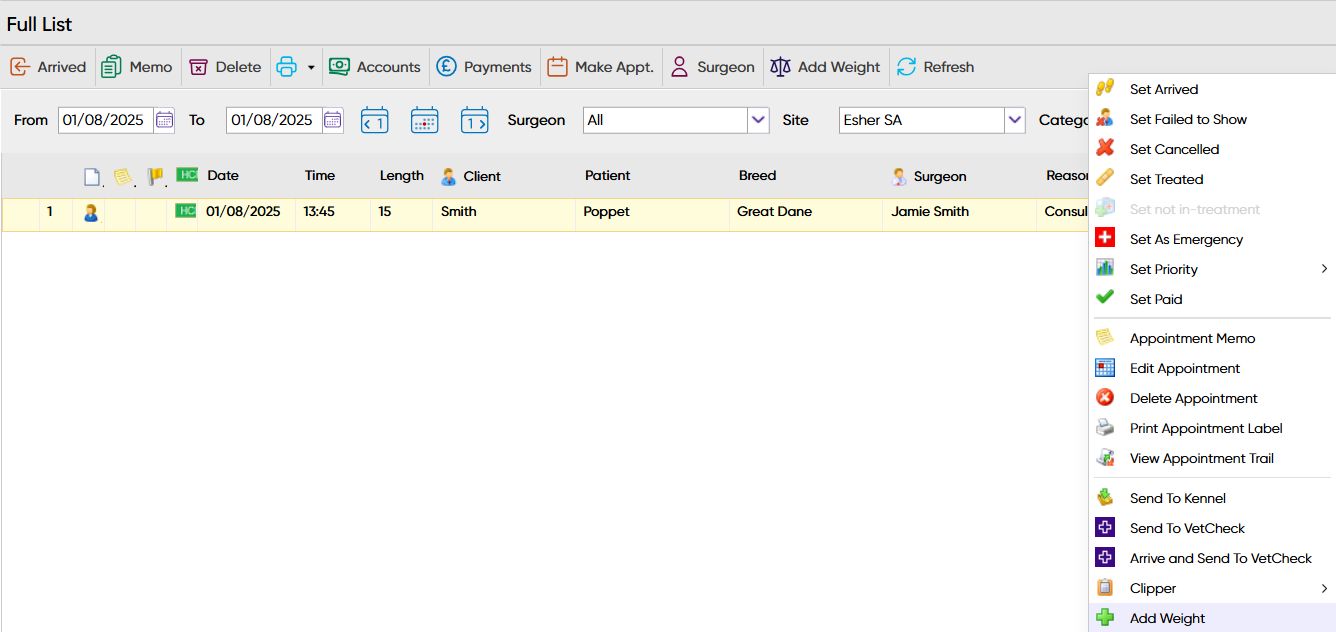
- Insert the patient's weight and select the Surgeon click 'Add'.
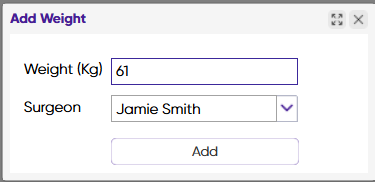
- Once added, the weight will show in Treatment History.
From Treatment Screen
- Enter a patient's Treatment Screen.
- Select 'Weight' and select 'Add Weight' from the drop-down menu.

- Insert the patient's weight, select the Surgeon and select 'Add'.
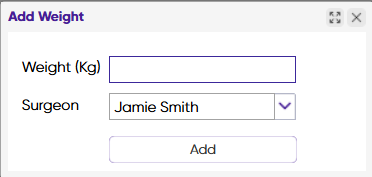
- Once added, the weight will show in Treatment History.
View a Patient's Weight chart
- Enter a patient's Treatment screen.
- Select 'Weight' and select 'Weight Chart' from the drop-down menu.
- The patient's Weight Chart will display. The patient's weight history is displayed on the left-hand column.
- You can view the chart in either Line Chart or Condensed.