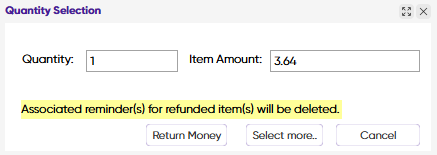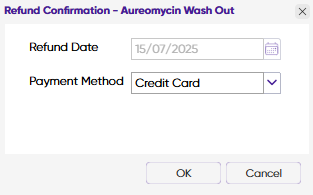The Refunds screen allows you to refund transactions on a client's account.
Details
To perform a refund, enter the Accounts Screen and select the 'Refunds' button.
The Discounts Screen consists of two tabs: 'List Items for Refund' and 'Monetary Refund'.

List Items tab
This screen is used to refund specific items.

Refund an item
- Tick the box in the 'Refund' column of the item you wish to refund and you will receive a quantity selection pop up
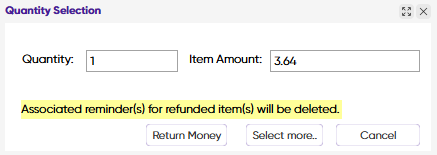
- To proceed with the refund select 'Return Money'.
- Select the payment method used to refund the Client.
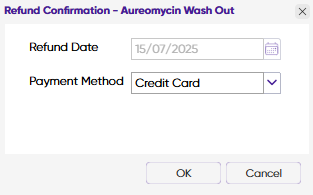
- If the item is a stock item, you will be prompted to return the item to stock or not. If selecting 'Yes', select which Stock Centre you are returning stock to (if you only have one stock centre, this option will not display).
- The refund transactions will display in the Accounts Screen. The first transaction shows the account being credited, the second transaction shows the credit being refunded to the account.

Monetary Refund tab
Monetary Discounts are used to refund a User-defined amount.
Refund a monetary amount
- Select the date and payment method you wish to use for the refund.
- Then enter a description and enter a total of the refund.
- Select 'Refund Payments'.
- The refund transaction will appear on the Client's account (unallocated).